Frequently Asked Questions
Application Questions
Where do I go to reset my password?
Within the JPMC network, the Password Reset Portal can be accessed with the following Go Link: go/managepassword
Can I reset my password if I am out of the office?
This is not currently available in Manage Password. For now, you can continue to utilize MyTecHub for resetting your password outside the office. Common ways to access this functionality would be through:
The Active Directory log in
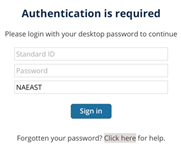
SSO external log in
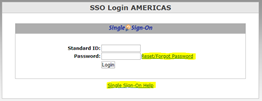
My Workspace
myworkspace.jpmchase.com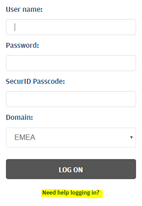
Are there detailed instructions on how to reset my password?
Of course! Instructions for changing or resetting your password while logged onto the JPMC network can be found in the Intranet User instructions.
Can I reset my Desktop password?
Yes. Resetting your password via Manage Password will reset your password for SSO, Janus, Active Directory, and Desktop at the same time.
Can I reset my password in the Dev or UAT environments??
At this time, you cannot reset your password in the lower environments using Manage Password. To do this, you will continue to use MyTecHub.
Why must I use Manage Password to reset my password instead of MyTecHub?
MyTecHub will be decommissioned in the future. Manage Password will then become the primary method for password resets.
Can I still use MyTecHub to for other services, such as resetting my mainfame password?
Yes, you can still utilize MyTecHub for other functionality that resides in the application.
My SID is associated to multiple domains. On which domain will my password be reset?
Your password will be reset for all domains associated to your SID.
Can I unlock my existing password, instead of resetting it?
No. If your password is locked you will not be able to unlock it. Instead you will need to reset your password, establishing a new password.
Will resetting my password only reset my SSO password?
No, resetting your password will reset your password for SSO, Janus, Active Directory, and Desktop.
Identity Validation
What do I need to reset my password?
What is required to reset your password varies by user.
To change your password, you will need to know your current password.
To reset your password, you will need your registered RSA Token. If you have not been issued an RSA token, you will need access to the phone registered in your profile.
- Note:
- For employees, your home or cell number must be listed in My Personal Profile for you to successfully receive the code
- For non-employees, your home or cell number must be updated in Contingent Worker Operations Center (CWOC) or Beeline
- Reach out to your assignment sponsor/ manager if your personal information requires updating
What if I don't have an RSA token?
If you have not been issued an RSA token, you can still reset your password. You will need access to a phone number that is registered in your profile.
If you have been issued a registered RSA token and do not have it available, you can still reset your password with assistance from your manager. This will require the ability visually verify your identity via video call and access to a phone number registered in your profile.
Can I use my Hard Token for my token passcode?
Yes, you can continue to use your hard token. There is no change in hard token process at this time.
Can I use any phone number to receive an Access Code?
While you can specify any phone number to receive the access code, it must be registered in your profile for the Access Code to be generated.
How do I get an Emergency Access Code?
You can get an Emergency Access Code from the Help Desk. Help Desk contact information can be found below:
- North America: 1-866-576-1818
- Australia: 1-800-798-152
- Japan: 012-0984-188
- Singapore: 1-800-723-1449
- United Kingdom: 0800-917-2388
- India: 0008-0044-05142
- Hong Kong: 3-017-4328
- Philippines (PLDT): 1-800-8739-5128
- Philippines (Globe): 1-800-1441-1109
- All remaining locations: +1 713-751-0379
Phone numbers listed below can only be called from the country indicated. Hours of Operation 24x7.
Calls to this number from outside the US will incur international long distance
What is the difference between a Primary Access Code and a Secondary Access Code?
When resetting your password with assistance from you manager, you will be required to enter two access codes. The Primary Access Code will be generated by your manager and they will verbally give it to while on a video call with them. Your manager will also generate the Secondary Access Code and you will receive this via SMS on your mobile phone.
What if I no longer have the phone number that is in my Employee Profile?
Earlier this year, all employees and contractors were ask to review the details of their profile. If your number has changed and you will have not provided an update, you will need to request an Emergency Access Code from the Help Desk.
Can I generate an Access Code for myself?
No, at this time only your manager has the ability to generate an Access Code for you.
Can I receive an access code via email instead of by phone?
No. Currently access codes are only sent by SMS or automated voice call to a phone number registered in your profile.
How do I contact the Help Desk for an Emergency Access Code?
Voice Support is reserved for high priority (P1) or remote connectivity issues or issues that cannot be resolved by other channel support. Phone numbers listed below can only be called from the country indicated. Hours of Operation 24x7.
- North America: 1-866-576-1818
- Australia: 1-800-798-152
- Japan: 012-0984-188
- Singapore: 1-800-723-1449
- United Kingdom: 0800-917-2388
- India: 0008-0044-05142
- Hong Kong: 3-017-4328
- Philippines (PLDT): 1-800-8739-5128
- Philippines (Globe): 1-800-1441-1109
- All remaining locations: +1 713-751-0379
How to Contact:
Calls to this number from outside the US will incur international long distance
Manager Assistance
How do I assist my employee in resetting their password?
If an employee has requested assistance resetting their password, you can visually verify their identity via a video call and generate a Primary Access Code and Secondary Access Code for the employee to use. Instruction on what you must do can be found in the Manager Assistance instructions.
My employee is locked out and has requested an Access Code. The camera is not working, I cannot verify them via video camera. Can I still Generate an Access Code?
No. If you cannot to verify the employee via video camera you are not permitted, under any circumstances, to Generate an Access Code.
An employee who is not in my hierarchy needs an Access Code. Can I generate an Access Code for the employee?
No. At this time, if the employee’s direct manager is not available to generate an Access Code, the employee will need to call the Help Desk for an Emergency Access Code.
My manager is not available to help me reset my password. Can somebody else help me reset my password?
If your direct manager is not available to help you reset your password, you will need to call the Help Desk for an Emergency Access Code.